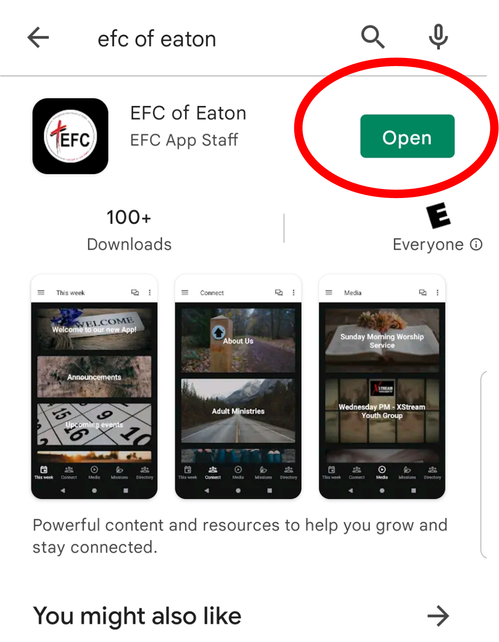This process ONLY applies to you if you are currently giving online through Pushpay
Please select your current online giving status
I Currently have a recurring gift through pushpay
I would like to delete this gift: (select an option below)
I Currently give manually through pushpay
If you give manually each time, you DO NOT have to take any additional steps
unless you would like to manually delete your payment methods from the Pushpay system.
unless you would like to manually delete your payment methods from the Pushpay system.
I would like to delete my saved payment methods:
(Select an option below)
Step one:
Click here to open our giving homepage in a new tab.
The page should look like this.
Next, click "Your Account" - located in the top right corner.
Click to go to the next slide.
Click here to open our giving homepage in a new tab.
The page should look like this.
Next, click "Your Account" - located in the top right corner.
Click to go to the next slide.
Step Two:
This is what you should see. This is your giving "dashboard."
If you do not see this page, make sure your completed step one, and make sure your account name is showing in the upper right corner.
From your dashboard, find your "Recurring Gifts" section located on the right side, and click the "edit" link. (Circled in red)
This is what you should see. This is your giving "dashboard."
If you do not see this page, make sure your completed step one, and make sure your account name is showing in the upper right corner.
From your dashboard, find your "Recurring Gifts" section located on the right side, and click the "edit" link. (Circled in red)
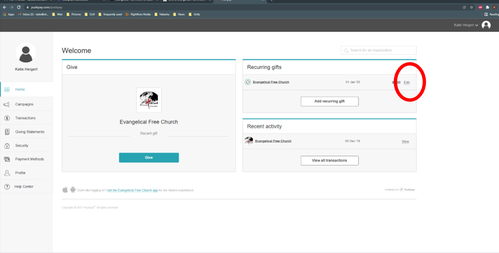
Step Three:
This is what you should see. These are your Recurring gifts.
Select the button (circled in red) that says "Cancel".
This is what you should see. These are your Recurring gifts.
Select the button (circled in red) that says "Cancel".
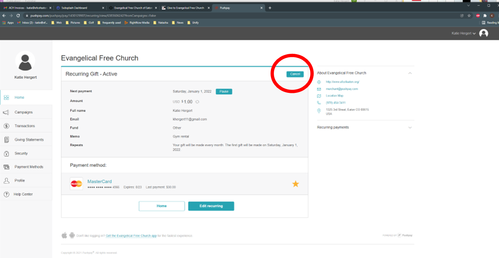
Step Four
This is what you should see.
This pop up is asking you to confirm that you wish to cancel your recurring gift.
Click yes.
This is what you should see.
This pop up is asking you to confirm that you wish to cancel your recurring gift.
Click yes.

Step Five
This is what you should see.
This page should have a green check mark and say "success".
It is a confirmation page that you successfully cancelled your recurring gift.
This is what you should see.
This page should have a green check mark and say "success".
It is a confirmation page that you successfully cancelled your recurring gift.
IMPORTANT:
If you have more than one recurring gift, you must cancel EACH ONE separately.
If you have more than one recurring gift, you must cancel EACH ONE separately.
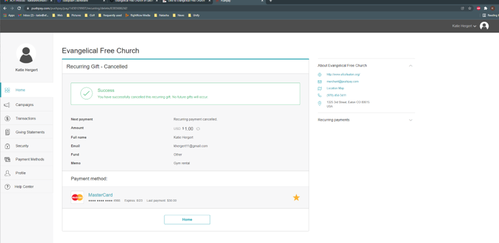
Step Six - OPTIONAL
You only need to complete this step if you wish to delete your saved payment methods from Pushpay's system. Our Church account through Pushpay will be closed/deleted 2/28/2022.
To delete your payment methods, return to the giving dashboard home page. It should look like this.
On the left side menu - select "Payment Methods" (circled in red)
You only need to complete this step if you wish to delete your saved payment methods from Pushpay's system. Our Church account through Pushpay will be closed/deleted 2/28/2022.
To delete your payment methods, return to the giving dashboard home page. It should look like this.
On the left side menu - select "Payment Methods" (circled in red)
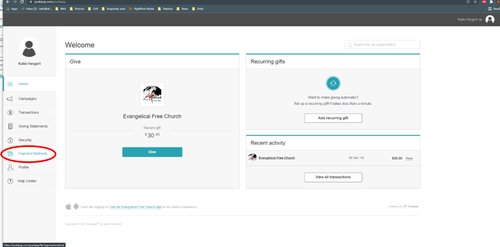
Step Seven
Your page should look like this with all of your saved payment methods listed.
Select the payment method you wish to delete by clicking it's icon (circled in red)
Your page should look like this with all of your saved payment methods listed.
Select the payment method you wish to delete by clicking it's icon (circled in red)
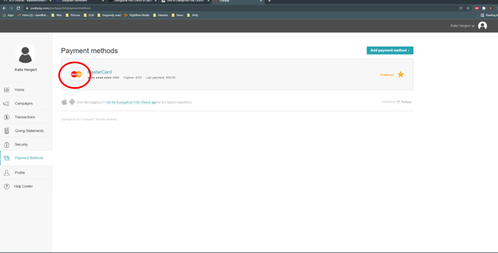
Step Eight
Your page should look like this.
Click "yes" to confirm that you wish to delete the saved payment method.
You should then be redirected to a confirmation page.
Your page should look like this.
Click "yes" to confirm that you wish to delete the saved payment method.
You should then be redirected to a confirmation page.
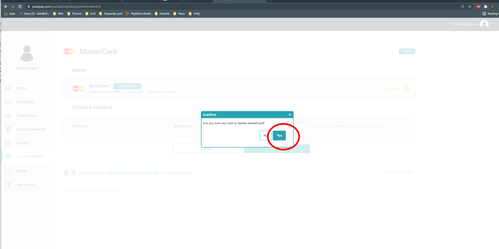
YOURE DONE!!
If you have successfully completed all of the steps,
then you are finished cancelling your recurring payments
Step one:
Click here to open our giving homepage in a new tab.
The page should look like this.
Next, click "Your Account" - located in the top right corner.
Click to go to the next slide.
Click here to open our giving homepage in a new tab.
The page should look like this.
Next, click "Your Account" - located in the top right corner.
Click to go to the next slide.
Step Two
You only need to complete this step if you wish to delete your saved payment methods from Pushpay's system. Our Church account through Pushpay will be closed/deleted 2/28/2022.
To delete your payment methods, return to the giving dashboard home page. It should look like this.
On the left side menu - select "Payment Methods" (circled in red)
You only need to complete this step if you wish to delete your saved payment methods from Pushpay's system. Our Church account through Pushpay will be closed/deleted 2/28/2022.
To delete your payment methods, return to the giving dashboard home page. It should look like this.
On the left side menu - select "Payment Methods" (circled in red)
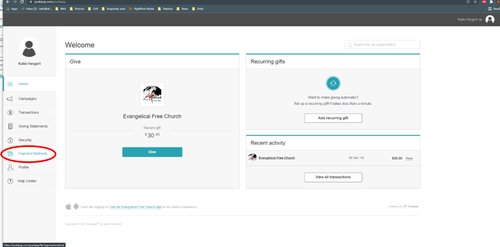
Step Three
Your page should look like this with all of your saved payment methods listed.
Select the payment method you wish to delete by clicking it's icon (circled in red)
Your page should look like this with all of your saved payment methods listed.
Select the payment method you wish to delete by clicking it's icon (circled in red)
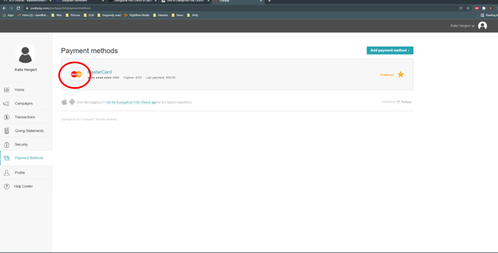
Step Four
Your page should look like this.
Click "yes" to confirm that you wish to delete the saved payment method.
You should then be redirected to a confirmation page.
Your page should look like this.
Click "yes" to confirm that you wish to delete the saved payment method.
You should then be redirected to a confirmation page.
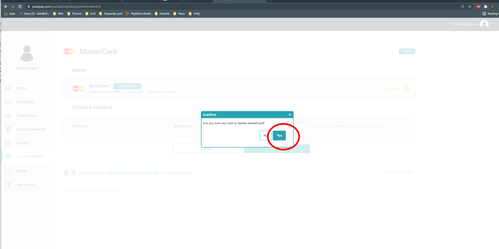
YOURE DONE!!
If you have successfully completed all of the steps,
then you are finished cancelling your recurring payments
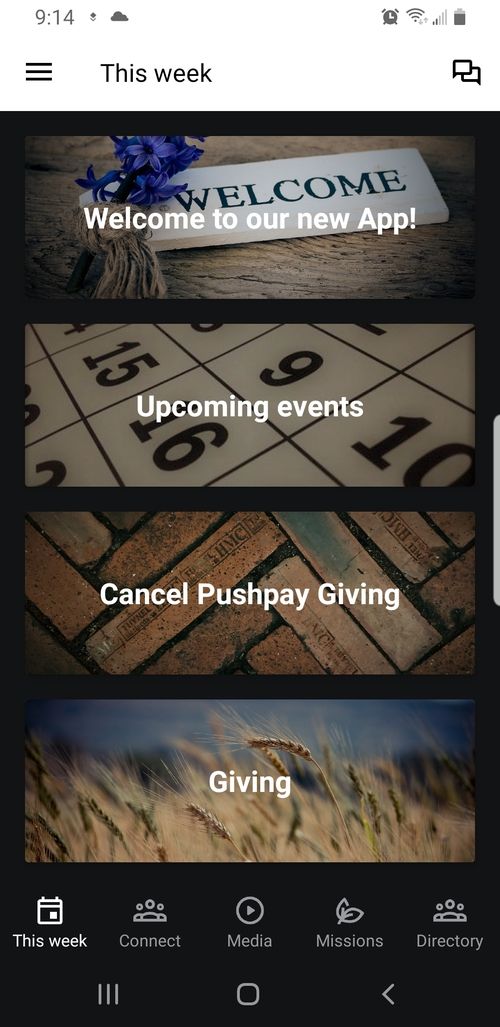
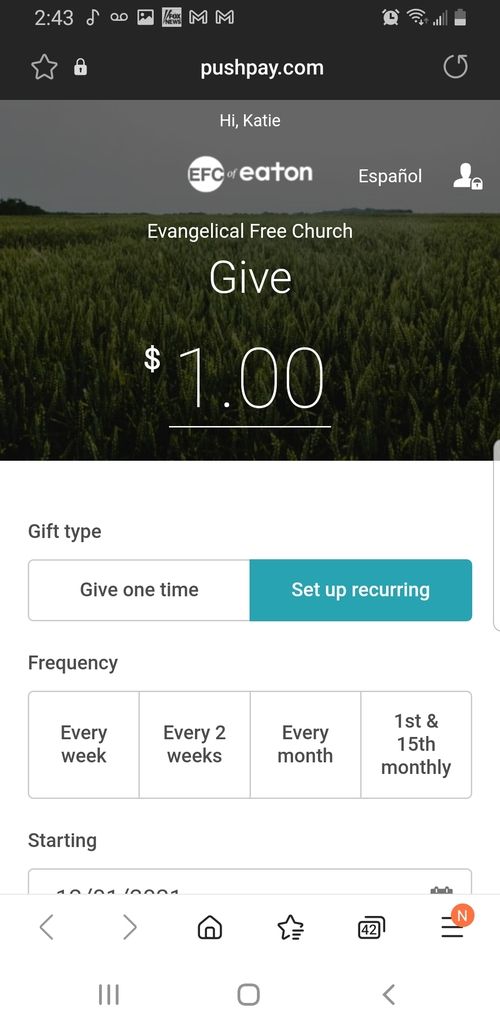
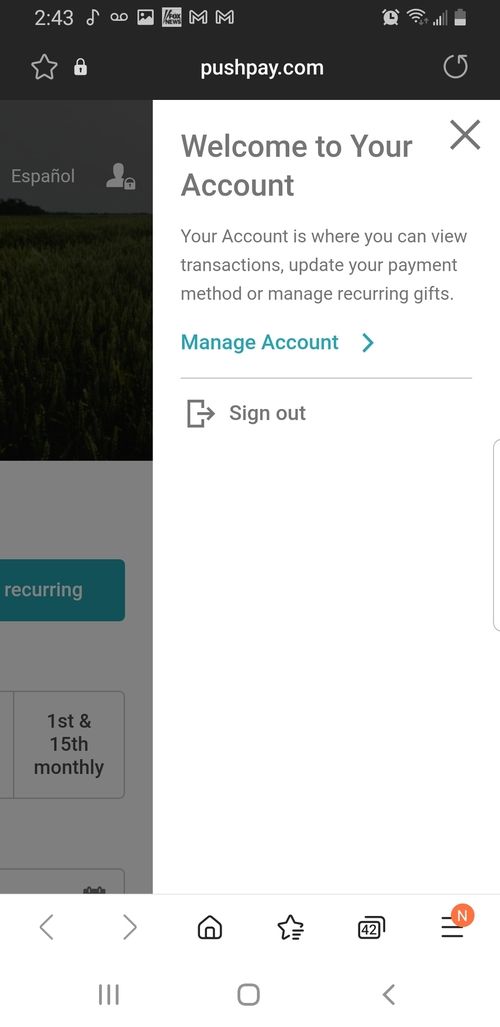
Step one:
Welcome to our new app!
If your app didn't update, click here.
Touch the bar that says "Cancel Pushpay Giving"
Welcome to our new app!
If your app didn't update, click here.
Touch the bar that says "Cancel Pushpay Giving"
Step Two:
This is what you should see.
Touch the person icon in the top right corner.
This is what you should see.
Touch the person icon in the top right corner.
Step Three:
This is what you should see.
Touch Manage Account.
This is what you should see.
Touch Manage Account.
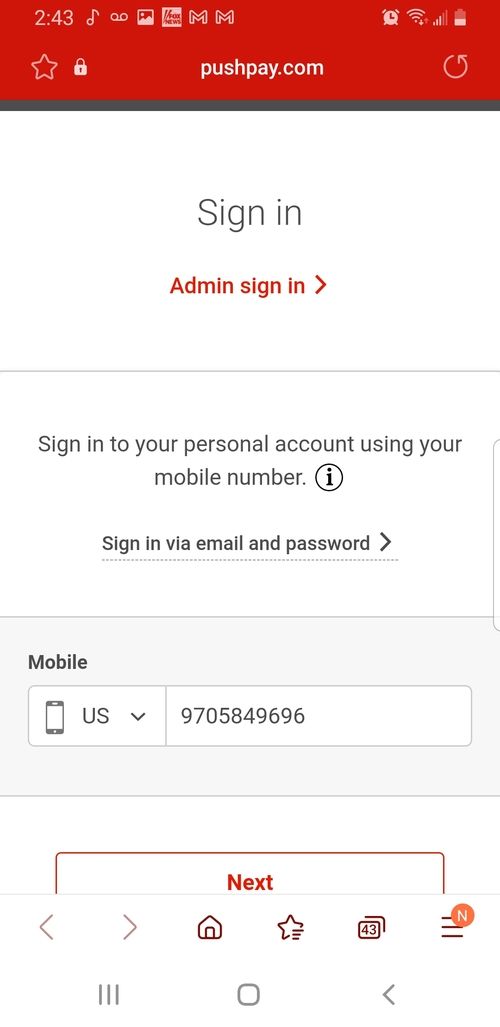
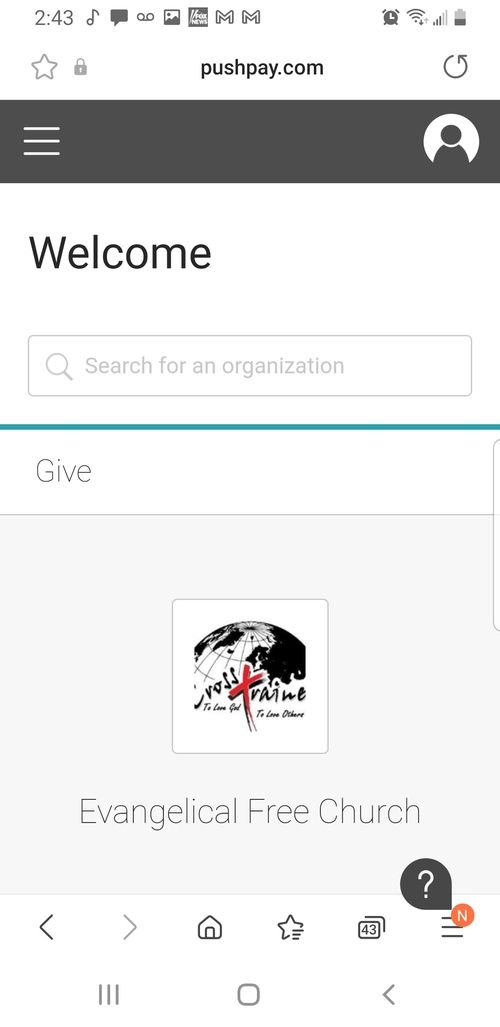
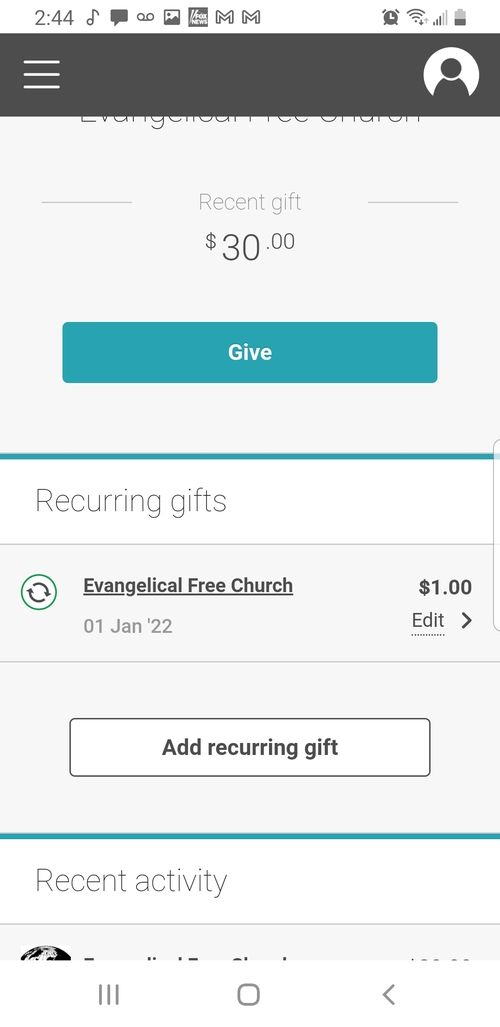
Step Four:
This is what you should see.
Enter your mobile number, then enter the 6 digit code that is sent to your phone.
This is what you should see.
Enter your mobile number, then enter the 6 digit code that is sent to your phone.
Step Five:
This is what you should see after you successfully enter your code.
Scroll down until you see the next screen.
This is what you should see after you successfully enter your code.
Scroll down until you see the next screen.
Step Six:
When you see the "Recurring gifts" section, stop and touch "edit" next to the recurring gift.
When you see the "Recurring gifts" section, stop and touch "edit" next to the recurring gift.
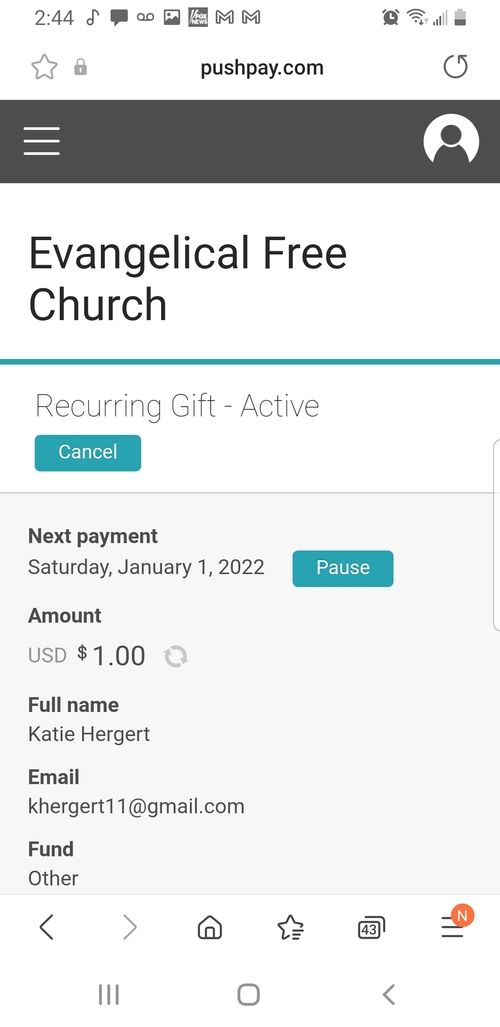
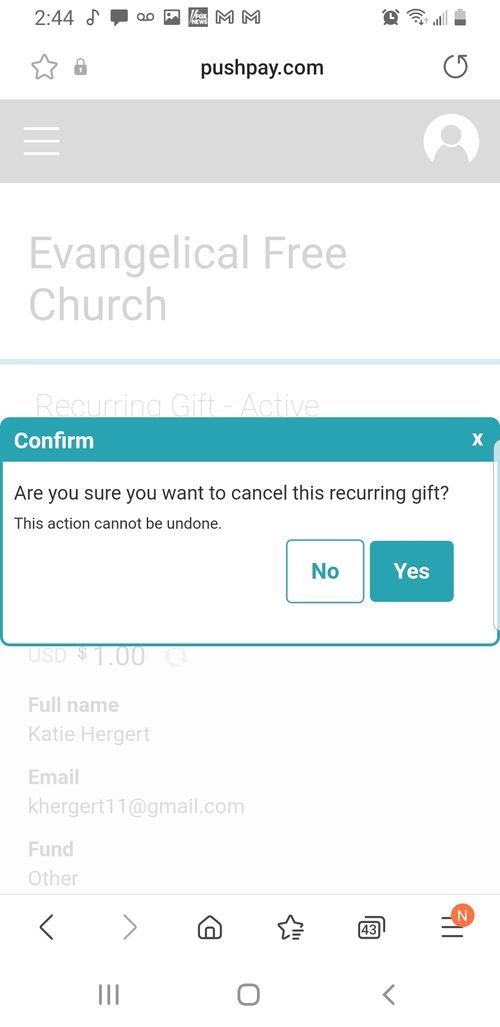
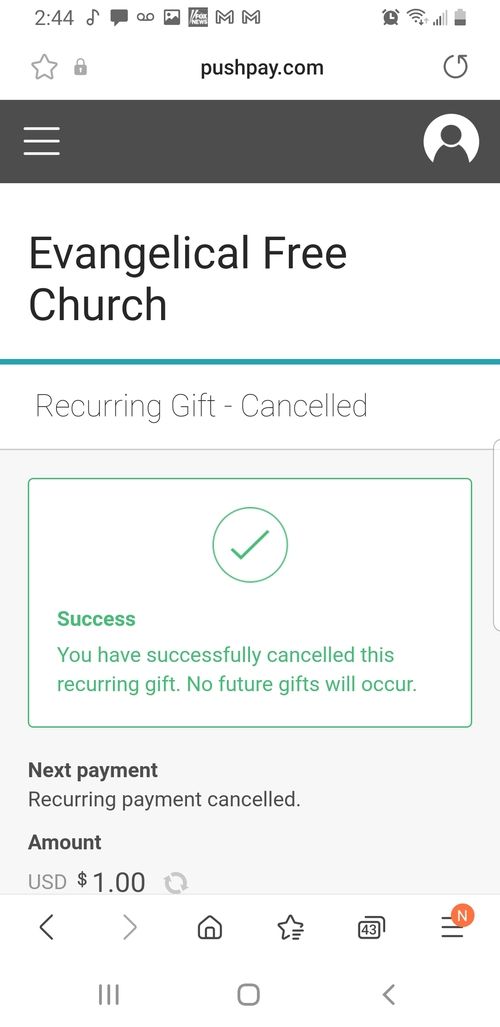
Step Seven:
This is what you should see.
Touch the "Cancel" button
This is what you should see.
Touch the "Cancel" button
Step Eight:
This is what you should see.
Touch "Yes" to confirm that you want to cancel your recurring gift.
This is what you should see.
Touch "Yes" to confirm that you want to cancel your recurring gift.
Step Nine:
If you see this, you have successfully cancelled your recurring gift.
If you see this, you have successfully cancelled your recurring gift.
IMPORTANT
Make sure you repeat these steps to cancel EACH recurring gift (if you have more than one.
Make sure you repeat these steps to cancel EACH recurring gift (if you have more than one.
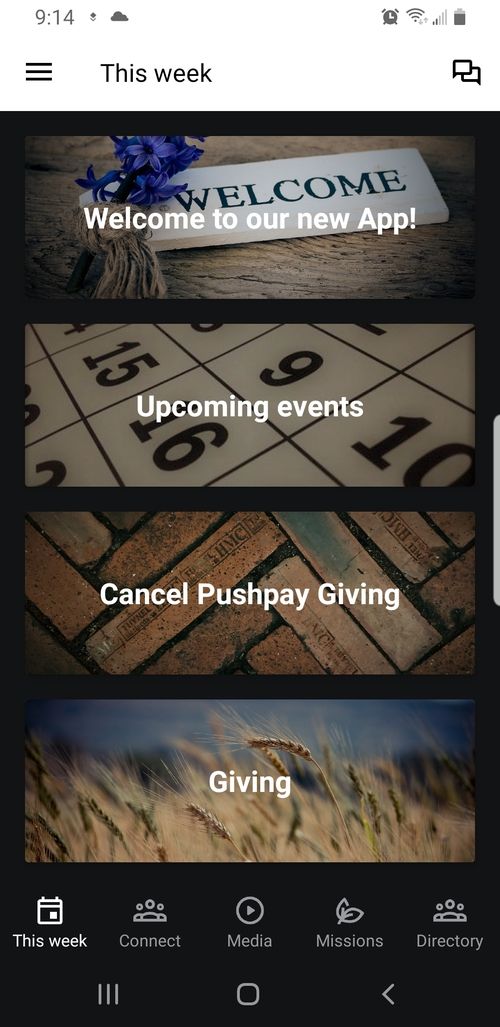
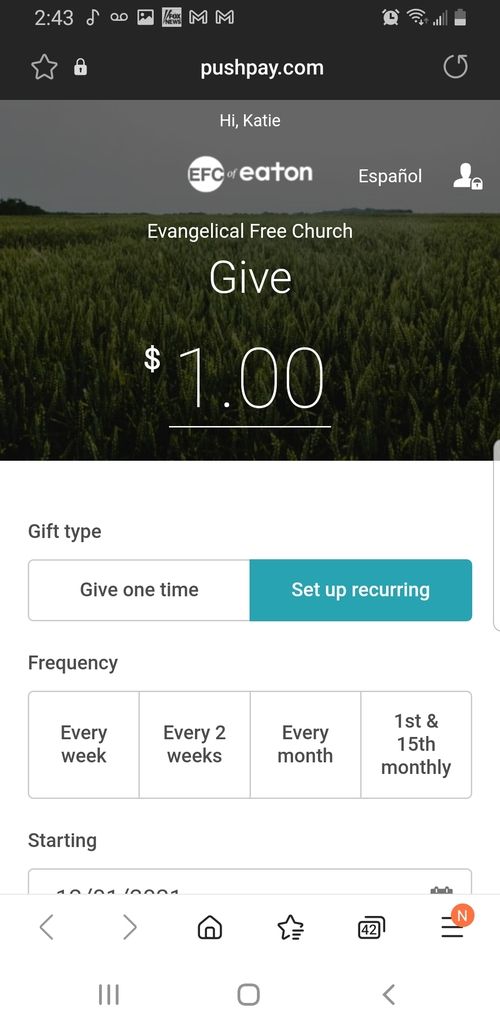
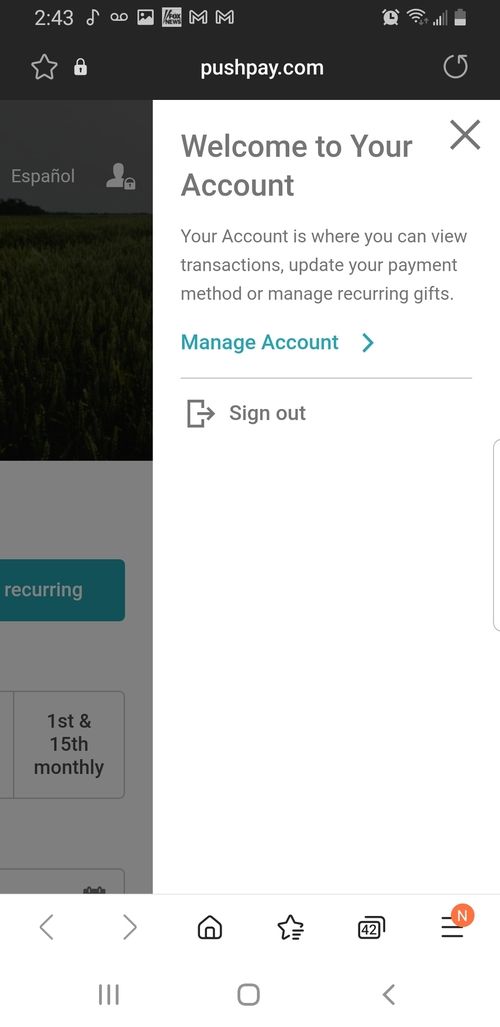
Step one:
Welcome to our new app!
If your app didn't update, click here.
Touch the bar that says "Cancel Pushpay Giving"
Welcome to our new app!
If your app didn't update, click here.
Touch the bar that says "Cancel Pushpay Giving"
Step Two:
This is what you should see.
Touch the person icon in the top right corner.
This is what you should see.
Touch the person icon in the top right corner.
Step Three:
This is what you should see.
Touch Manage Account.
This is what you should see.
Touch Manage Account.
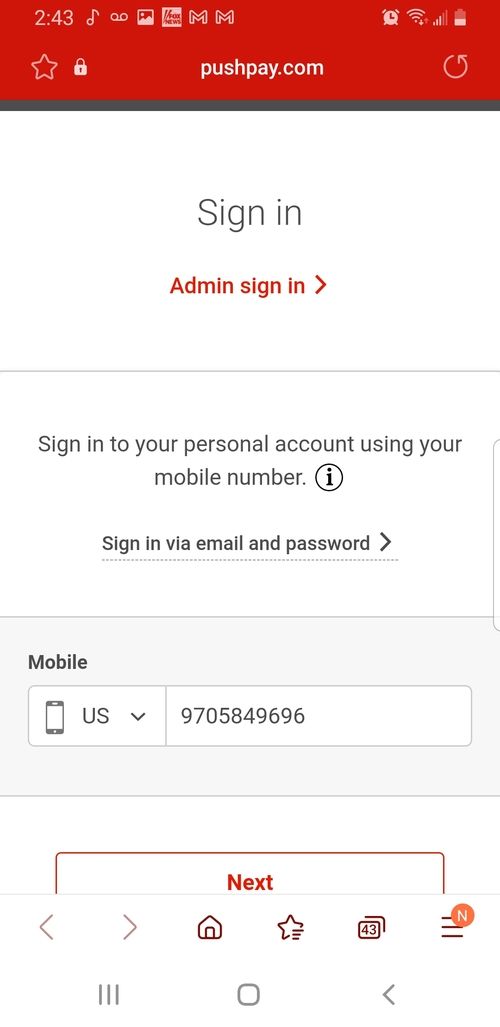
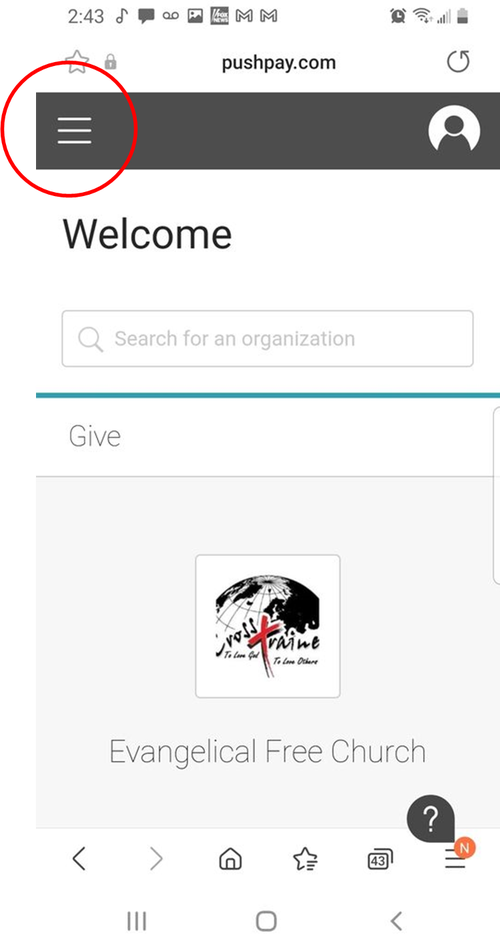
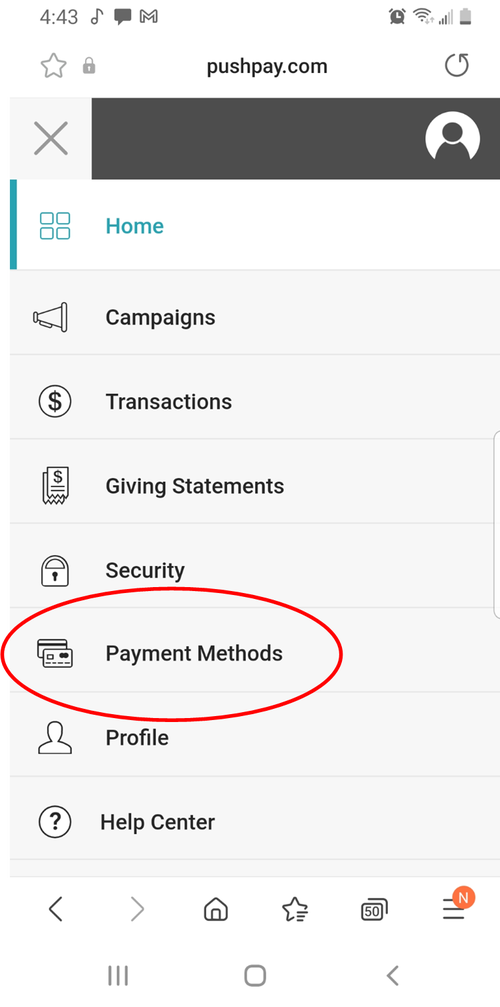
Step Four:
This is what you should see.
Enter your mobile number, then enter the 6 digit code that is sent to your phone.
This is what you should see.
Enter your mobile number, then enter the 6 digit code that is sent to your phone.
Step Five:
This is what you should see after you successfully enter your code.
Touch the three bars in the upper left corner
This is what you should see after you successfully enter your code.
Touch the three bars in the upper left corner
Step Six:
When you see the drop down menu, touch "Payment Methods"
When you see the drop down menu, touch "Payment Methods"
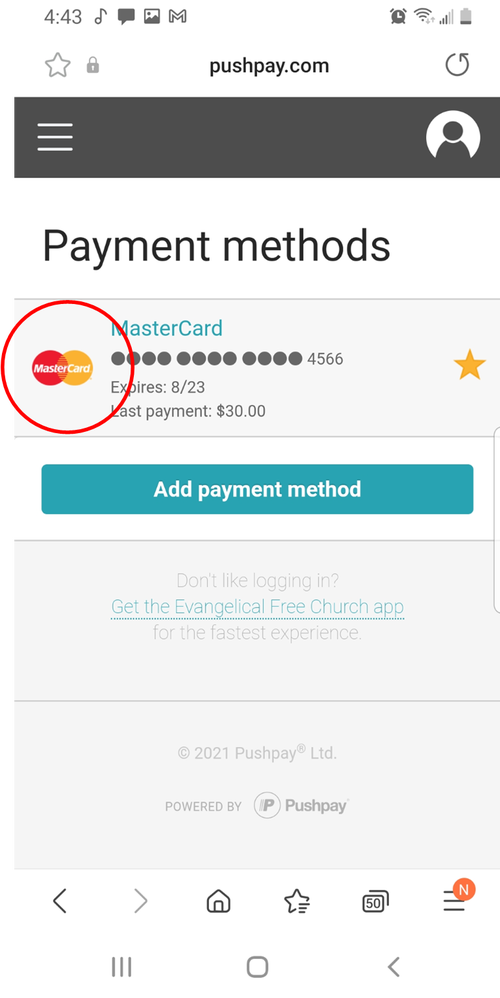
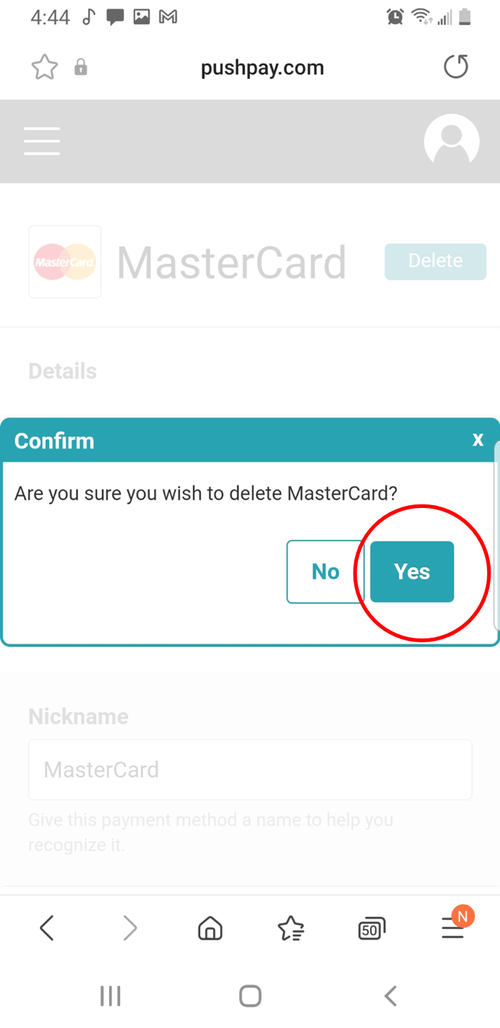
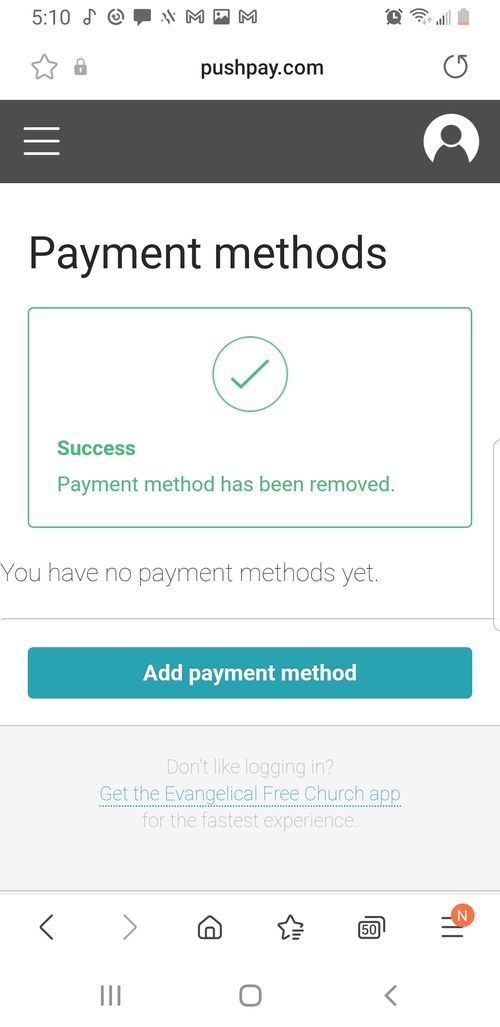
Step Seven:
Touch the icon next to the payment method you wish to delete
Touch the icon next to the payment method you wish to delete
Step Eight:
This is what you should see.
Touch "Yes" to confirm that you want to delete your saved payment method.
This is what you should see.
Touch "Yes" to confirm that you want to delete your saved payment method.
Step Nine:
If you see this, you have successfully deleted your saved payment method.
If you see this, you have successfully deleted your saved payment method.
IMPORTANT
Make sure you repeat these steps to cancel EACH saved payment method if you have more than one.
Make sure you repeat these steps to cancel EACH saved payment method if you have more than one.
MY APP DIDN'T UPDATE!
Don't worry, the fix is simple.
1. Open your Google play store, or Apple App Store
2. Search EFC of Eaton
3. If your app didn't update automatically you will see a green button that says "update". (Mine says "Open")
Simply touch this button and allow your app to update then close everything out and open your app again.